Do you need to see what has changed in your project since your last check-in? Understand shows you the differences that you want to know about.
First, it is necessary to have 2 Understand projects with the different versions of your code. Then, open one of the projects in Understand and go to Compare->Set Previous Project.

Once the Compare Project has been set, it is time to dive in and find the changes.
Visually see what components have been added, removed, and modified using the Butterfly Compare Graph. Quickly jump to the changes in the file diff window just by clicking on the nodes in the graph or by scrolling down the diff editor to the changed line indicators in the right gutter.
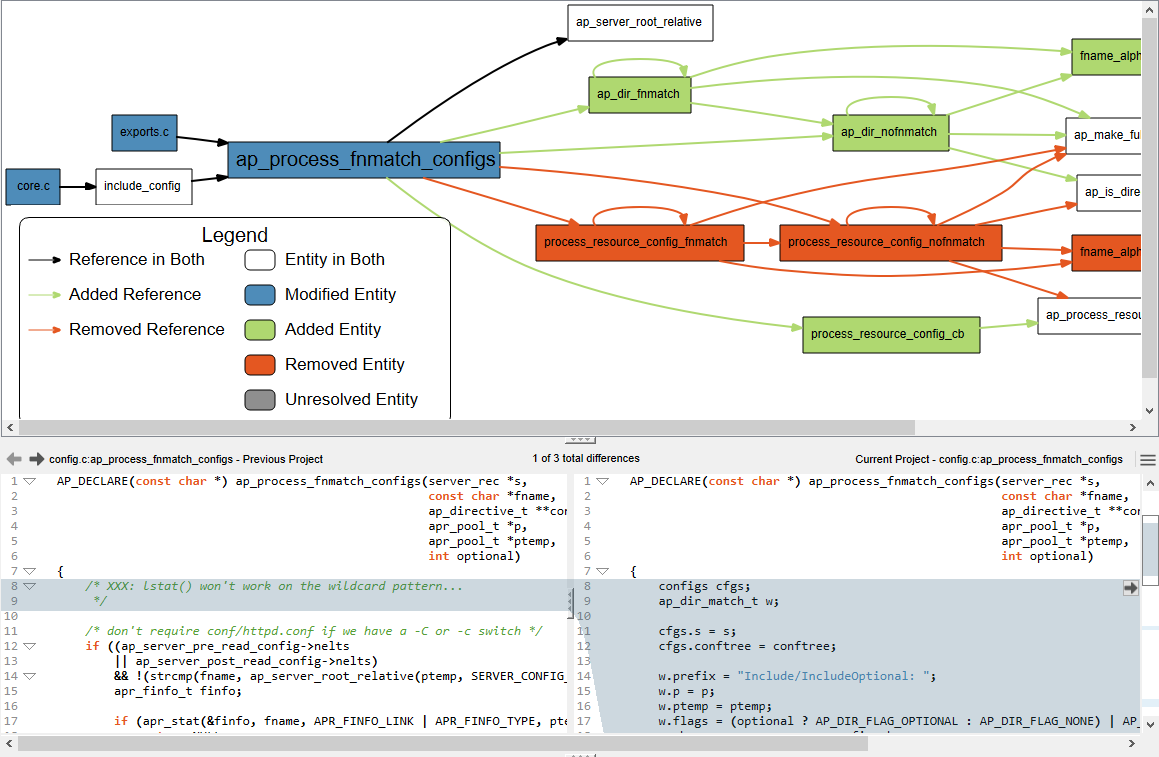
If you’re not sure what has changed since your last project, take a look at the Changed Entities (Compare->Locate Changed Entities) to see a list of everything that has changed, including the metrics that reflect the change.

